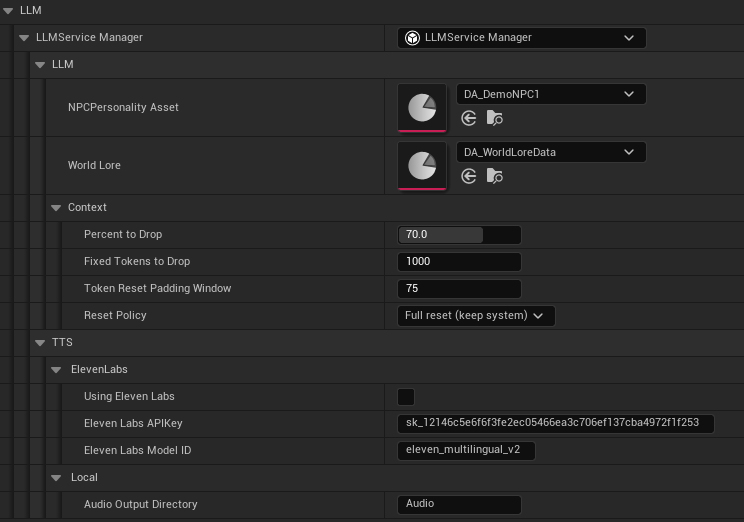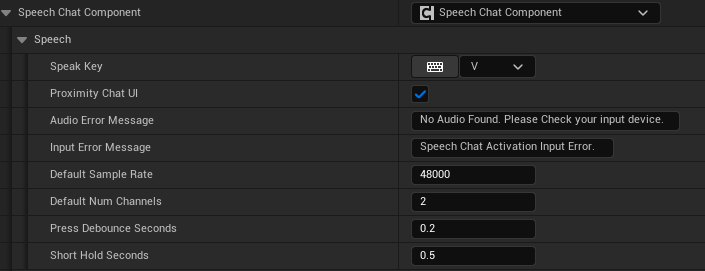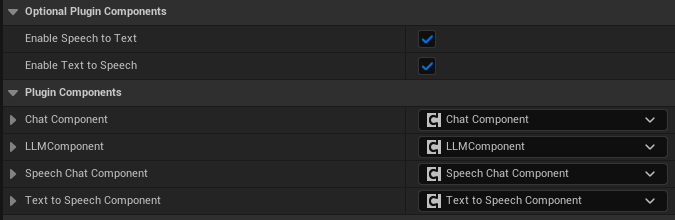BP_ThirdPersonDemo character for a fully configured example.
- Add the Glade Core Component:
- Open your player character Blueprint.
- Click + Add in the Components panel and search for
GladeCoreComponent. Add it to the character. This will automatically add all the necessary sub-components that are configurable within this component.
- Configure the LLM Component:
- In the Components panel, select the GladeCore LLMComponent that was just added.
- Under the Chat category, assign your
UChatInputWidgetBlueprint to theChatInputWidgetClassproperty. - Under the LLM category, you will find the
LLMServiceManagerinstance. This is where you configure the core AI service.- Set
bUsingElevenLabsto true or false. - If using ElevenLabs, fill in your
ElevenLabsAPIKeyand a defaultElevenLabsModelID. - Do not change the
AudioOutputDirectoryfolder name away from Audio unless needed, does not change much.
- Set
- Under the Chat category, assign your
- In the Components panel, select the GladeCore LLMComponent that was just added.
LLMComponent.